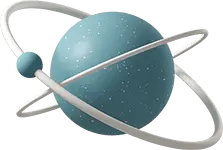Dialogs and Modals in Blazor
For a long time, dialogs and modals have been mostly left to library authors to implement. There’s a lot of great choices out there that are battle-tested, but with new APIs being added to the browser all the time, it’s always good to take a step back and re-assess if that’s really necessary.
Here’s the thing: there’s really not much to making a dialog these days! This article will walk you through making a simple dialog, and show you how to let the browser do all the heavy lifting.
The <dialog> Element
Here’s the straight dope from MDN on what the dialog element is and how to use it.
Somethings to note:
Unlike most elements, a <dialog> is not displayed by default. This makes it behave like you would expect it to if it were coming from a library - hidden by default, with methods to call to show and hide the dialog or modal. It also removes the necessity of changing styles at runtime; just style the element like you would any other with css, and let the browser take care of the showing/hiding.
Let’s start with an empty Blazor webapp (.NET 8+)
mkdir blazor-dialog && cd $_
dotnet new blazor -e && dotnet new gitignore
dotnet watchYou should see a simple Hello World pop up in your browser. Nice!
I usually commit right after I run any kind of generator command. If you’re following along, now’s as good of a time as any.
git init && git add . && git commit "first commit"JavaScript API
We’re going to need some JavaScript to implement this, so let’s create a js file and import it in App.razor:
touch wwwroot/app.js<body>
<Routes />
<script src="_framework/blazor.web.js"></script>
<script src="app.js"></script>
</body>Wait a second - JavaScript? I thought the whole point of Blazor was so I could avoid the lawless land of js and stick to my nice, comfy, strongly typed C#. Alas, has you read through the MDN link at the top of this article, you might have noticed that dialogs have a JavaScript API to open and close them. It’s just as well - all of our C# code, whether running server-side or as a wasm bundle on the client, has to go over a js bridge if it wants to manipulate the DOM.
The javascript is brief:
var ModalFunctions = {};
ModalFunctions.showModal = (element) => element.showModal();
ModalFunctions.closeModal = (element) => element.close();That’s it? That’s it!
Note: The use of var in the preceding example is not because I’m out of touch with how to write modern javascript. To call these functions, we need them added to the global window scope, something that let or const explicitly do not. There’s some other gymnastics that can be done to avoid using var if you really want to, because I’ll admit, it does feel a little wrong in this day and age. However, simply using var is by far the easiest way to accomplish this. Most modern javascript is being Babel-ed down to pre-ES2015 JS anyway. Get over it (at me just as much as at all y’all).
Now, let’s create our Dialog component.
Creating a <Dialog> Blazor component
touch Components/Dialog.razorAnd inside that:
@inject IJSRuntime JS
<dialog @ref=Element>
@ChildContent
</dialog>
@code {
[Parameter]
public RenderFragment? ChildContent { get; set; }
public ElementReference? Element { get; set; }
public async Task ShowModal() => await JS.InvokeVoidAsync("AppFunctions.showModal", Element);
public async Task CloseModal() => await JS.InvokeVoidAsync("AppFunctions.closeModal", Element);
}Not a whole lot going on here, but let’s break it down.
At the top of the file, we inject an instance of IJSRuntime so that we can use it later to call our JavaScript functions in app.js (remember that from like, two seconds ago?)
Below that is our actual Razor markup. We have the <dialog> element itself, on which we’ve placed an @ref attribute (is that what MS calls these?). The value of this is what we’re referencing in the code as our property Element of type ElementReference? (nullable because it might not be set yet if we try and access it before render).
In-between the opening and closing <dialog> tags we place our RenderFragment? parameter named ChildContent. This allows us to use our capital-”D” <Dialog> element just like we would a regular <dialog>, with the content between the opening and closing tags.
Finally, we have our ShowModal and CloseModal methods. We make these public so we can call them from outside of the component.
Usage
Now, let’s open up our Home.razor page:
@page "/"
<PageTitle>Home</PageTitle>
<h1>Hello, world!</h1>
Welcome to your new app.Underneath the provided Hello World, we’ll put a button to open our modal, and inside the modal we’ll put a button to close it.
<button>Open dialog</button>
<Dialog>
<p>This is a dialog</p>
<button>Close dialog</button>
</Dialog>Then, we add our event handlers. To call the ShowModal and CloseModal methods on our <Dialog> component, we’ll need to use an @ref attribute just like we did for the ElementReference, but this time it’ll have a reference to the Dialog instance itself.
<button @onclick=OpenModal>Open dialog</button>
<Dialog @ref=Dialog>
<p>This is a dialog</p>
<button @onclick=CloseModal>Close dialog</button>
</Dialog>
@code {
public Dialog? Dialog { get; set; }
public async Task OpenModal() => await Dialog.ShowModal();
public async Task CloseModal() => await Dialog.CloseModal();
}Finally, we’ll need to tell Blazor that this needs to be rendered in an interactive render mode - the template comes standard with interactive server components configured, so we’ll use that. Add this line at the top of the page:
@rendermode InteractiveServerAnd that should do it! To recap, if you’re following along, your Home.razor should now look like this:
@page "/"
@rendermode InteractiveServer
<PageTitle>Home</PageTitle>
<h1>Hello, world!</h1>
Welcome to your new app.
<button @onclick=OpenModal>Open dialog</button>
<Dialog @ref=Dialog>
<p>This is a dialog</p>
<button @onclick=CloseModal>Close dialog</button>
</Dialog>
@code {
public Dialog? Dialog { get; set; }
public async Task OpenModal() => await Dialog.ShowModal();
public async Task CloseModal() => await Dialog.CloseModal();
}Well there you have it. From here, you can expand the <Dialog> component to respect more parameters to prevent closing with Esc, style it just like any other element, or style the backdrop by selecting the ::backdrop pseudo-element.